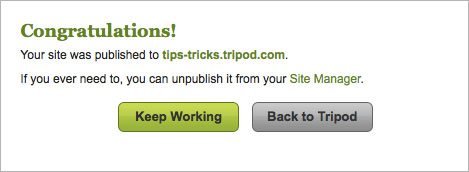Practice safe computing and regularly back up the critical files that make up your website on Tripod. The way to do that is via FTP, short for File Transfer Protocol).
There are several free and paid FTP programs available. FileZilla is among the most popular free FTP program for PCs, Macs and Linux machines. You also can use Microsoft’s Internet Explorer’s built-in FTP function.
To use FileZilla or another FTP program, you’ll need to know the following:
Host: ftp.tripod.com
User: Your Tripod username
Password: Your Tripod password
Downloading and uploading files is a snap. FileZilla’s main window consists of two columns. In the left column, you’ll see the files and folders or directories on your desktop. In the right column, you’ll see the files and folders on the server you’re connected to. To upload/download files, select and drag them from one column to the other.
Consult FileZilla’s documentation for detailed instructions on how to use the program.
Internet Explorer
To FTP files using Internet Explorer, enter ftp.tripod.com into the browser window. Next, enter your Tripod user name and password in the spaces provided.
In the window that appears, click Page, and then click Open FTP Site in Windows Explorer. You’ll be prompted to reenter your username and password.
Once you’re connected, you will be able to transfer files between folders or directories on your desktop and the server you’re connected to in the same way as when you use the Windows Explorer file manager on your desktop.