Webon Tip
Did you know...
... that you can re-use the same piece of media as many times as you want?
It's true. When you upload any media to Webon be it Image, Video, Audio, or Document you can re-use it on your site as often as you like without uploading it again.
For example... when you upload an image you can drag it onto a page a place it there. You can then go to a different page and drag it onto that page as well. All it does in each case is reference the original image you uploaded. It's very handy when you have a company logo you want to put in the header of every page.
Or perhaps you have a PDF of directions to your business and you want to make a link to it in the foter of every page next to your address... upload it once and make as many links to it as you need. All the links simply point to the same file... contained in your Media Manager.
Once uploaded you can drag-and-drop any media or file onto your website as many times as you like without uploading it again.


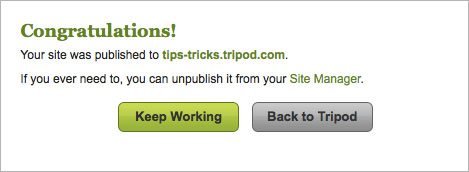


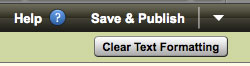


 Click on this icon to Edit your site
Click on this icon to Edit your site Click on this icon to Create a New Entry in your Blog or Add New Photos to an Album
Click on this icon to Create a New Entry in your Blog or Add New Photos to an Album Click on this icon to Manage you Blog or Photo Album
Click on this icon to Manage you Blog or Photo Album Identifies that the site was built with Webon
Identifies that the site was built with Webon Identifies that the site was built with Site Builder
Identifies that the site was built with Site Builder Identifies a Blog
Identifies a Blog Identifies a Domain Name
Identifies a Domain Name

 in the top navigation bar
in the top navigation bar 
 button, you can edit the Twitter Feed settings. From the Edit window, you can change:
button, you can edit the Twitter Feed settings. From the Edit window, you can change: