Mood:
Topic: Webon Tip
Did you know that you can change the published url of your Webon site after it has been published? You can! You can change your published url as often as you want to or need to. To do this, please follow the steps below:
- Log in to the Control Panel and go to your Webon Site
- Select "Unpublish" from the drop-down arrow
- Click the "Save & Publish" link
- Select your publishig location. You can publish to the root directory or to a subdirectory

- Click the "Publish" button once your selection is made
- Once your site is finished publishing, you will see the screen below with the url of your site
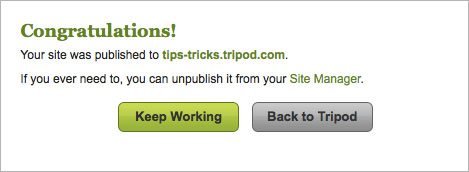



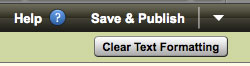


 Click on this icon to Edit your site
Click on this icon to Edit your site Click on this icon to Create a New Entry in your Blog or Add New Photos to an Album
Click on this icon to Create a New Entry in your Blog or Add New Photos to an Album Click on this icon to Manage you Blog or Photo Album
Click on this icon to Manage you Blog or Photo Album Identifies that the site was built with Webon
Identifies that the site was built with Webon Identifies that the site was built with Site Builder
Identifies that the site was built with Site Builder Identifies a Blog
Identifies a Blog Identifies a Domain Name
Identifies a Domain Name

 in the top navigation bar
in the top navigation bar 
 button, you can edit the Twitter Feed settings. From the Edit window, you can change:
button, you can edit the Twitter Feed settings. From the Edit window, you can change: